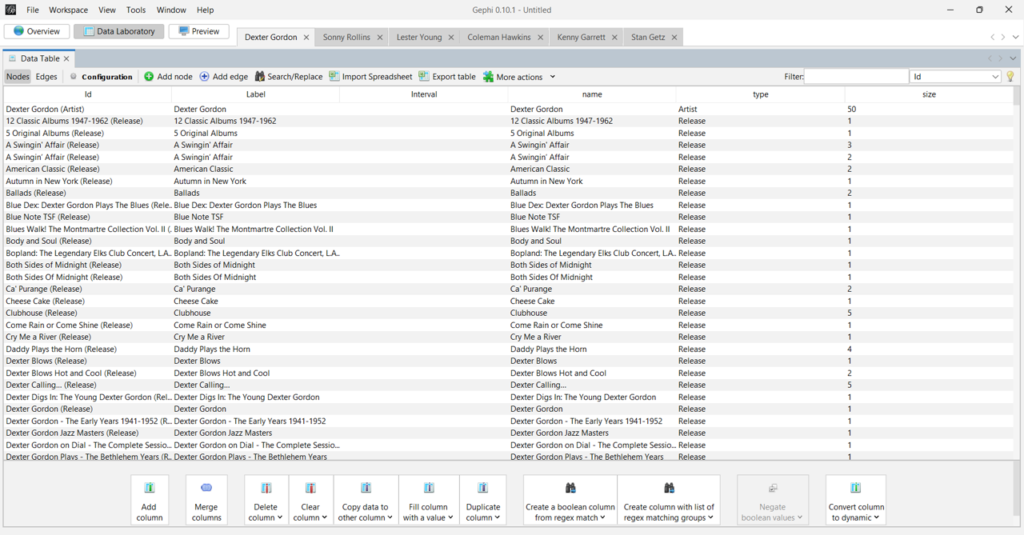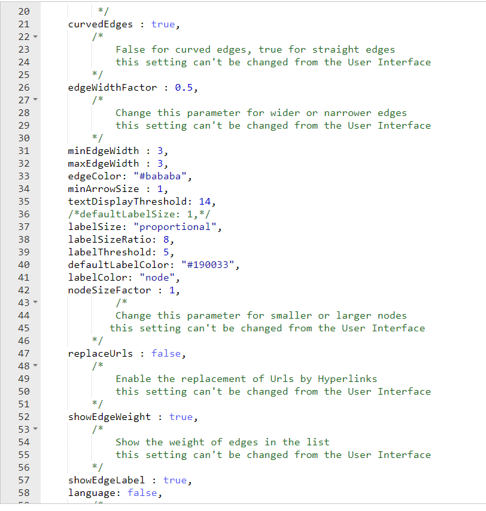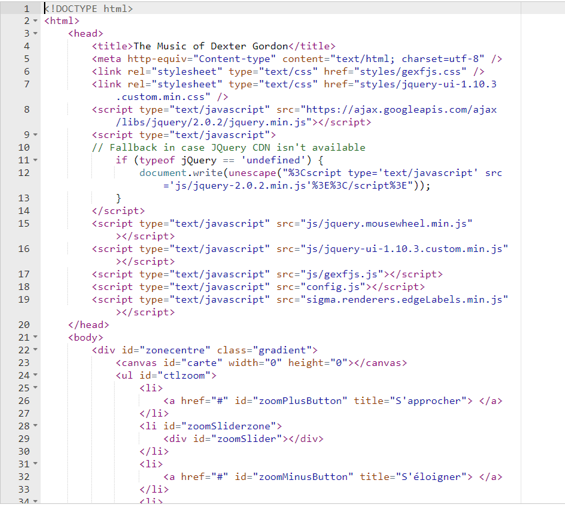I’ve added three more jazz artist networks following the same template I used for the initial group I added earlier in the week.
https://jazzgraphs.com/graphs/charlie_parker/
https://jazzgraphs.com/graphs/stan_getz
https://jazzgraphs.com/graphs/joe_henderson
Each of these network graphs show the connections between an artist, his releases, and the songs on each release. The graphs are easy to zoom, pan, and click, with an information panel opening on the left side of the screen. Enjoy!